Check Wifi profile information and Password
 |
| Wifi connection |
There are 2 types of Wifi password checking what the guideline to introduce how to find the wifi password.
Before checking, please make sure that you have already connected by automatically of wifi connection. Beside of checking through gateway IP of Wireless router (TP-Link), there is also a few step where check the wifi password more easier.
I will show you how to check it one by one as below :
1.Check wifi on icon wifi taskbar
On an icon wifi ---> click on it then find the wifi name which currently connected , Please see on the wifi connection figure and Wifi Properties figure
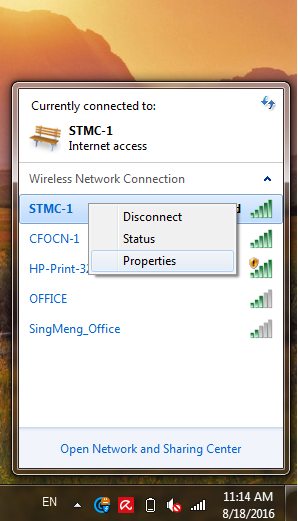 |
| wifi properties |
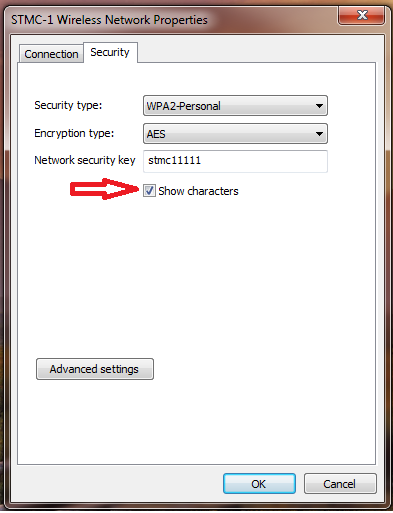 |
| show characters |
For Example : I am connecting wifi with wifi name: "STMC-1" ,So Then choose Property
Then check on checkbox "Show characters",So it will show the characters in Network security key is "stmc11111".
2.Check wifi by using CMD command
Go to Start menu ---> Run ---> in Run type "cmd" then press Enter ,or some laptop or PC has command prompt, just right click on it then Open
 |
| cmd command |
In cmd command prompt type follow command as below :
C:\wmic --> Enter
 |
| wmic |
 |
| Result of wmic |
 |
| Quit Command |
C:\quit --> Enter
To show profile wifi which already connected
 |
| netsh wlan show profiles |
C:\netsh wlan show profiles -->
 | ||||||||||
| netsh wlan show profile name key clear |
C:\netsh wlan show profile name=Wifi name key=clear --> Enter
Then see the security password of wifi in Security settings --> Key Content : stmc11111 , this is a wifi password.
 |
| Key content |
That's all for how to check the wifi password by ourself, please see more articles.
Thank you very much;
Check Wifi profile information and Password
 Reviewed by 1
on
1:10:00 PM
Rating:
Reviewed by 1
on
1:10:00 PM
Rating:
 Reviewed by 1
on
1:10:00 PM
Rating:
Reviewed by 1
on
1:10:00 PM
Rating:











No comments: